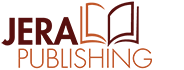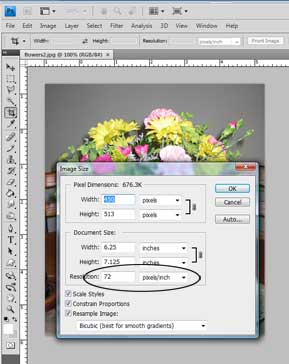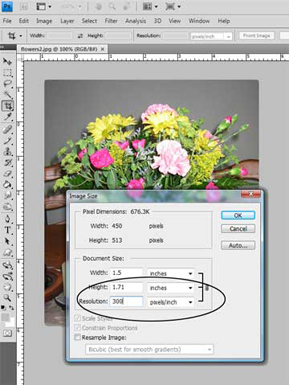Most book printers and publishers have image resolution requirements for images included in the book’s interior. Typically they will ask that all images be 300 ppi (pixels per inch) resolution and sometimes more. If your images do not meet these requirements they may reject your book files or warn you that the quality may be poor. Check with your printer to see what their requirements are if you plan on having images within your book.
To check your image resolution you will need to open the image file in a graphic program such as Adobe Photoshop. In Photoshop you would open the image, select Image > Image Size then view its resolution. This method should be similar in other graphic programs. The image below is only 72 ppi and not suitable for use as is.
If you have an image that is low resolution and need to use it in your book you may be able to resize it to a higher resolution if its print size at the lower resolution is much larger than it needs to be in the book. You can then resize it to a smaller size without resampling to increase the resolution. For instance, looking at the sample above using Adobe Photoshop you will see that the print size of this image is 6.25 inches wide at 72 ppi. If it only needs it to be 1.5 inches wide in the book I can uncheck ‘Resample Image’ and change the resolution to 300 ppi. The result is a 1.5 inch wide image at 300 ppi which would be acceptable.
If the low-resolution image is not larger than what you need it to be in print simply resizing it to a higher resolution with ‘Resample Image’ checked will NOT work. Resampling an image to a higher resolution will keep the print size the same by adding pixels to the image. While the resolution may now say 300 ppi the image will print out pixilated and grainy and the printer may still reject it due to the “effective resolution” of the image being too low.
Images in Microsoft Word:
If you are using Microsoft Word to format your book and are inserting images, check the resolution of the images before inserting them into the document. Once they are inserted in the Word document it is difficult to tell what the resolution is.