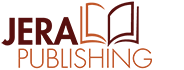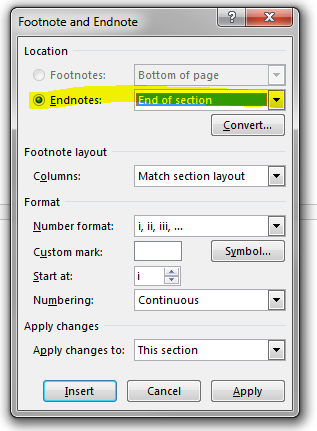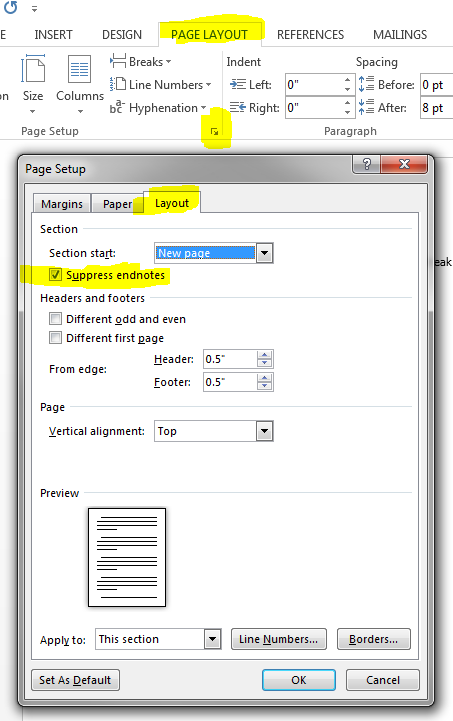I recently had someone ask a question on our blog about how to add a section after the endnotes at the end of their Word document. When you tell Word to place the endnotes at the end of the document, it really means the end and will not allow you to add anything else after the endnotes.
To get around this, you will need to do the following:
- Right click on one of your endnotes and select Note Options.
- Change your endnotes to appear at the End of section.
This will change all of your endnotes to now appear at the end of each section, not at the end of the book. I know this is not what you want—stick with me!
- Next, create a new section at the end of your document where you want your endnotes to appear.
- Select all sections that appear before this new section. If you are having trouble highlighting your sections to select them all at once, you can go into each of your sections one at a time and do the next step.
- In your Page Setup options, go to the Layout
- Check the box that says Suppress endnotes and click OK.
This tells Word not to show the endnotes at the end of each section selected but to push them forward until the next section that does not have them suppressed. Now you will have the endnotes appearing in the new section you created just for them and can add new sections and pages following the new endnote section.
I hope this helps! Stay tuned for more Word tips and tricks on our blog and in our newsletter.