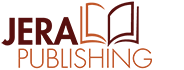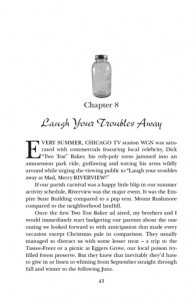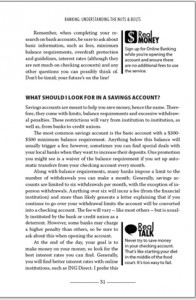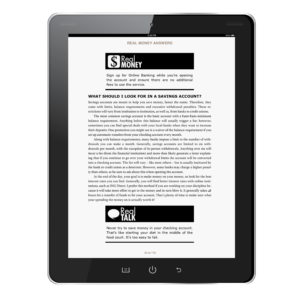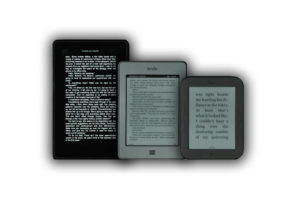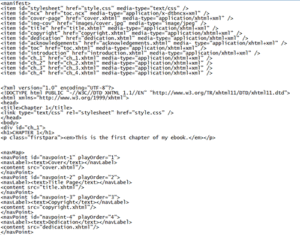EBooks are quickly growing in popularity and are starting to outsell their print counterparts. To reach both markets you should make your book available both in print and as an eBook.
An eBook is an electronic version of a book. There are different eBook “readers” or “devices” on the market that allow people to easily purchase and read eBooks. Some of these devices are:
- Kindle (Amazon)
- Nook (Barnes and Noble)
- iPad (Apple – iBooks app)
- Kobo, Sony eReader, other generic eReaders
- Smartphones
- Tablets
- Computers
There are many different types of eBooks. The two main ones that are used today are the .mobi the .ePub. The .mobi file is the file type accepted by Kindle and the .ePub file type is accepted by just about any other Book device such as the Nook and iPad. You should get both file versions created for your book.
Unlike a print book that is static, eBook are free flowing and the reader can change the fonts, font size, line spacing, etc. How your book looks can be very different depending on the device it is being read on and the setting the reader selected. When you have a book with a lot of elements such as images, text boxes, pull quotes, etc., how they can be displayed on an eBook is limited so be prepared for the eBook version of your book looking different than your print edition.
Below is an example that shows a page from two book and the same area of text in an eBook. While similar, there are differences.
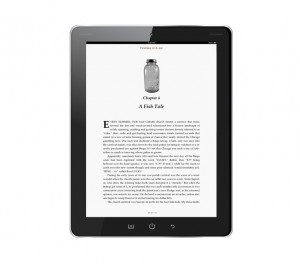
Fireflies in a Jar by Georgia Kraff
Real Money Answers by Patrice C. Washington
An eBook can look different in different eBook readers. In the image below I show some examples of the same eBook in a different eBook readers with different settings selected. No changes were made to the eBook file itself, only the view options in the eBook readers were changed.
EBook covers are just important as covers for your print book. When possible use the same cover design that you did for the print edition. Keep in mind that many eBook devices do not display in color so make sure that the cover looks good in grayscale as well as in color. EBooks typically only use the front cover of your book. If your back cover has important information create a page at the back of the eBook version that also contains that information.
Creating an eBook is very different than creating a print edition. While the print edition is often created in a word processing program such as Word or a page layout program such as InDesign, eBooks are consist of code that is based on HTML which is the code used to create websites. A small sample of some eBook code is shown below.
So how do you get your book turned into an eBook? There are a few different methods which I outline below:
- Auto Conversion process (not recommended). With this method you can take the file for a print edition of a book (such as a Word document or PDF) and run in through a program that will automatically convert it into an eBook. However, this method often has undesirable results and does not always produce a good eBook. This is especially true if your book contains elements that an auto conversion may have trouble with such as images, tables, text boxes, lists, etc. Any eBook created using this method should be tested and checked on multiple eBook devices to make sure there are no issues
- Manual Conversion. Instead of using an auto conversion process with this method your file is created manually and an actual person takes the time to make sure the eBook looks good by testing it on different eBook devices.
If you hire a professional to create your eBook for you check to see what method they use to create your eBook. If they use an auto conversion process check to see if they take the time to go back into the code that is automatically generated to correct any issues and make sure everything works properly and reads well across all eBook devices.
Once you have your eBook files created your next step is to get them listed for sale on Amazon, Barnes and Noble and other eBook platforms. To get your eBook listed for sale at the different eBook retailers such as Amazon and Barnes and Noble you have two options. You can choose to go to each of these places, create an account, and submit the eBook files yourself (a fairly simple process), or you can use an eBook distributer.
If you use an eBook distributor see if they require that you have the eBook files converted by them or if they will let you supply your own eBook files. If they do the eBook conversion make sure they test your eBook after it is converted to make sure it looks good and works properly on different eBook devices.
A popular place to have your eBook distributed is Smashwords.com. If you use them use caution if you use their auto conversion process which they call the “Meatgrinder” as it does not always produce the best results if your Word document is not setup properly. When possible provide them with a properly formatted and tested ePub which they will distribute.
Smashwords does not currently distribute to Amazon (Kindle). Many authors distribute their books to Kindle on their own and use Smashwords to reach all of the other eBook outlets. BookBaby.com is another option that will distribute your eBook but will allow you to supply your own ePub eBook file.
Kindle, Nook, and Apple each have different rules for pricing an eBook. The main thing to remember is you must price your eBook the same at every place you sell your eBook, even your own website. The information listed below was valid at the time this article was published. You should double check this information on your own before submitting your files or setting up an account.
Kindle will let you select either a 35% or 70% royalty. With the 70% royalty you must price between $2.99 and $9.99 and your book must be at least 20% less than the print price. They will charge you a delivery fee of $0.15 per MB of file size. If you choose the 35% royalty rate there is no delivery fee and you have more freedom with your eBook pricing.
Barnes and Noble will pay you a 65% royalty rate and Apple will pay you 70% in royalties.
Smashwords will pay you 85% of the net proceeds from the sale of their works on the Smashwords site or 60% of the list price from sales coming from retailers such as Barnes and Noble, Kobo or the Apple iBookstore.
When you upload your eBook to Amazon’s Kindle they will ask you if you want to participate in Kindle Select. By doing so you cannot sell your eBook on the Nook, iPad or other device for 90 days. What Kindle Select does is lets you participate in the Kindle Lending Library. When your book is enrolled in that program it will be available to all members of Amazon Prime to download for free. However, you still get a small amount of money from Amazon each time your book is downloaded for free. It can be a great marketing tool for your book as long as you are okay with not selling it anywhere else, including your own website, for 90 days. After 90 days you can withdraw your eBook from the program at which time you can submit it elsewhere, or you can keep your eBook in the program.
eBook Resources
KDP: Kindle Digital Publishing
Go here to submit your eBook to the Kindle
http://www.kdp.amazon.com
Barnes and Noble’s PubIt
Go here to submit your eBook to the Nook
http://www.pubit.com
Apple’s iTunes Connect
Go here to submit your eBook to the iBookstore platform
https://itunesconnect.apple.com/WebObjects/iTunesConnect.woa/wa/apply
Kobo Writing Life
Go here to submit your book to the Kobo
http://www.kobobooks.com/kobowritinglife